The Claws of Physics
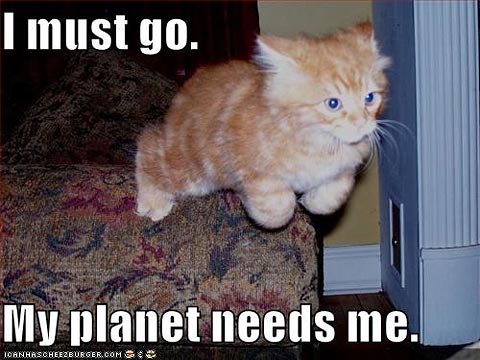
We’ve been looking for an excuse all week to run this picture. We’ve now decided that “Saturday” is as good an excuse as any.
[via Know Your Meme]
Attn Mac people: Help!!
I’m having a recurring kernel panic when attempting to start up, even in safe mode. The first line of scary messages is :
panic(cpu 0 caller0x47f5ad): “process 1 exec of /sbin/launched failed, errno 85\n”@/SourceCache/xnu/xnu-1504.15.3/bsd/kern/kern_exec.c:3145
I’m not sure the authorized Mac repair place is open today. How screwed am I?
https://discussions.apple.com/message/9844089?messageID=9844089
Hopefully this might help.
@Mistress Cynica: Try booting from the installation DVD, if you haven’t yet. (You may need to hold down the c key while doing this.) There’s a menu item that will allow you to run Disk Utility.
In Disk Utility, select your hard drive in the left-hand list, then click the Repair Disk button at right. (You can also click Repair Disk Permissions, while you’re in the neighborhood.)
This will take a long time.
And it won’t necessarily solve your problem, but it’s the first line of defense. Beyond that, it requires hands-on geeking. It could be a corrupt file, it could be something you installed lately that’s misbehaving.
Worst-case scenario: You may need to reinstall the system, then run through all the updates. Okay, even worse: You may have a hardware problem. But you start with the easy fixes first, then march toward scorched-earth.
@nojo: OK, did that. When I opened DIsk Utility, there was an additional (?!?) internal hard drive in the left hand list–74.5 GB Samsung HS082HB–with Mac HD as a sub-disc under it. Repair Disk option wasn’t available so I clicked Verify Disc. Results (for both):
Checking Non-journaled HFS Plus volume.
Checking Extents Overflow file.
Checking Catalog file.
[Then in red]:
Invalid sibling link
Volume check failed.
Error: Filesystem verify or repair failed.
OK, just looked at my husband’s rebuilt Dell, and it has a 74.5 GB hard drive. Is it messing with my Mac through the wireless network?
@Mistress Cynica: Okay, we’re on the right track…
First, sounds like you didn’t actually boot from the installation DVD. (Everything needs to be running from the DVD in order for the Repair button to be available.) So, if the DVD is still in the slot, “Restart” your Mac from the Apple menu, and hold down the c key while it’s going through the motions. (This tells the Mac to boot from the “CD-ROM”, which is outdated nomenclature.)
Then, you’ll need to fish around the menu for the Disk Utility option. (I haven’t done a DVD boot in some time, so I forget where it’s hiding.)
Once you find it, yes, your hard drive is represented twice: Once for the physical drive, then indented for the “volume” that represents what you’re familiar with. I usually chose “Mac HD” (“Zim” on my system, but that’s just me), but I think you get the same results either way.
Finally: Bingo! That red text may not be the cause of your kernel panic, but it’s an indication that something is misbehaving. If you’re lucky, fixing that will solve your problem.
And the Dell? Harmless. Your hard drive has simply lost track of itself. This sometimes happens, although not nearly as frequently as it used to back in the pre-OS X days. I used to have a “repair disk” on hand with heavy-duty third-party utility software to fix these kinds of things. Haven’t needed it since Jaguar 10.2.
Rebooted from install disc, clicked repair disc, and got exact same message. Is the hard disc shot?
@Mistress Cynica: This is your Air? Do you have a hard disc or the solid state thingummy?
Not that I can be of much help. Noje told how it is and how to try to fix it. Hope you can resolve it soon.
@Mistress Cynica: Not necessarily shot, but definitely “corrupted”. In effect — not literally — there’s a dent in your disk, and the system can’t work around it.
Disks do lose their integrity over time, and where possible, the system will map “bad blocks” and avoid them. This doesn’t mean your disk is on the verge of catastrophic failure, but it’s encountered a problem that the system can’t resolve in place.
The next step is scorched-earth: You need to reinstall the system, and all your software, from scratch. Specifically, you need to tell the system installer to “reformat the hard drive” before continuing. This will also map out bad blocks, with more confidence than trying to do it on a disk in use. Or, alternatively, it’ll tell you that the drive really is shot.
Mitigating factor: Have you used Time Machine to back up everything on a external drive? That will make your life a lot easier.
Short of that, you might be able to boot from the DVD, plug in an external drive, and just move your files. You’ll still need to reinstall all your software, but at least you won’t have lost all your Stuff.
Alternative: Sit tight until your local Mac Geek is available. Geeks have more options available that involve less pain.
@Mistress Cynica: What Noje says. If you don’t have a backup already, linque up with Mr Cyn’s Dell, Time Machine a full back, then nuke the hard drive with a full re-format and re-install.
@Nabisco: Setting aside the question whether there’s enough space, I’m not sure you can back up to a PC. Some Mac files have special formats that PC drives don’t recognize, making a round trip less than certain.
I only have some important files backed up to dropbox. I thought time machine was a pay service like mobile me, so I never used it. Guess I’ll wait for the mac geek and hope they can salvage something.
@Mistress Cynica: You need a dedicated disc for Time Machine but it doesn’t have to be the Mac wireless version. After that that it’s good to go.
Good luck with the geeques.
@Mistress Cynica: “Time Machine” is just Apple’s automated backup software, which comes with the system.
There’s also “Time Capsule”, an expensive wifi hard drive that Apple sells to work with Time Machine. Me, I use a 500-gig drive from macsales.com, connected with a high-speed Firewire 800 cable — but I think only the MacBook Pro does FW800, not the Air or basic MacBook.
New twist: I’m trying out this week an online backup service called backblaze.com, which costs $5/month for unlimited data, and works like Time Machine. This is somewhat comparable to the Apple’s new iCloud, although for the 160 gigs of files I’m dealing with, a lot cheaper.
MANCHUCANDIDATE • Weeping Angel Imagine going from hope to Fascism in less than two decades enabled by greedy ass (millionaire)…
NOJO • Nightmare at the Museum From the last time he threatened to bomb Iran, 2020. Remember that one? All a misty blur now.
NOJO • TRUMP TARIFFS UNLEASHING FURY OF CANADIANS - AND THEIR LEGENDARY SNIPERS! @ManchuCandidate: I have birthright citizenship in Cascadia, so I think I’m good.
MANCHUCANDIDATE • TRUMP TARIFFS UNLEASHING FURY OF CANADIANS - AND THEIR LEGENDARY SNIPERS! @nojo: Only the sane parts... like the West coast, New England (minus the Bruins and…
NOJO • TRUMP TARIFFS UNLEASHING FURY OF CANADIANS - AND THEIR LEGENDARY SNIPERS! @ManchuCandidate: So, can you guys annex us now?
MANCHUCANDIDATE • TRUMP TARIFFS UNLEASHING FURY OF CANADIANS - AND THEIR LEGENDARY SNIPERS! PP is done. 51st state, my ass.
NOJO • TRUMP TARIFFS UNLEASHING FURY OF CANADIANS - AND THEIR LEGENDARY SNIPERS! @FlyingChainSaw: No, but my government was.
FLYINGCHAINSAW • TRUMP TARIFFS UNLEASHING FURY OF CANADIANS - AND THEIR LEGENDARY SNIPERS! @nojo: Were you kidnapped?
NOJO • TRUMP TARIFFS UNLEASHING FURY OF CANADIANS - AND THEIR LEGENDARY SNIPERS! @FlyingChainSaw: I’ve spent the past five weeks looking like Astronaut Dave going through the…
FLYINGCHAINSAW • TRUMP TARIFFS UNLEASHING FURY OF CANADIANS - AND THEIR LEGENDARY SNIPERS! NOJO - HOW COME WE'RE NOT COVERING KRASNOV?